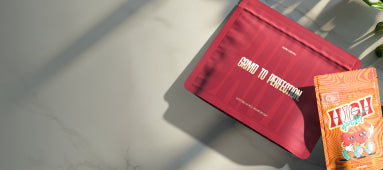Table of Contents
How to Add a Logo to Your Email Signature in Outlook
A professional email signature with your company logo adds credibility to your communications and reinforces your brand identity. Learning how to add a logo to your email signature in Outlook is a simple yet effective way to make your emails stand out. This guide will walk you through the process step by step, ensuring your digital correspondence reflects your professional image.
The Importance of Professional Email Signatures
Email signatures serve as digital business cards, providing recipients with essential contact information while reinforcing your brand. Including a logo in your signature helps recipients immediately recognize your organization and builds trust through consistent branding. According to marketing experts, branded emails with professional signatures generate more responses and engagement than plain text alternatives.
Before diving into the technical aspects of how to put a logo on email signature, it's worth noting that a well-designed logo is crucial. If you don't already have a professional logo, consider creating a professional logo that accurately represents your brand.
Before You Begin: Preparing Your Logo
To ensure your logo displays correctly in your email signature, follow these preparation steps:
- Resize your logo to appropriate dimensions (recommended: 200-300 pixels wide, 50-100 pixels high)
- Save in a web-friendly format (PNG with transparent background works best)
- Optimize the file size (under 50KB is ideal)
- Host the image online if possible (for consistent display across devices)
Many businesses invest in quality branding materials to ensure consistency across all customer touchpoints. For instance, companies like those offering premium pre-rolled cone products understand that brand consistency from packaging to digital communications strengthens customer recognition and loyalty.
How to Add Logo to Email Signature in Outlook Desktop
Step 1: Access Signature Settings
To begin adding your logo to your Outlook signature:
- Open Outlook and click on "New Email"
- In the message window, navigate to the "Message" tab
- Click on "Signature" and then "Signatures..." from the dropdown menu
Step 2: Create or Edit a Signature
In the Signatures and Stationery dialog box:
- Select an existing signature to edit or click "New" to create one
- Name your signature and click "OK"
- In the Edit signature section, position your cursor where you want the logo to appear
Step 3: Insert Your Logo
Now it's time to add your logo:
- Click the "Image" icon in the editor toolbar
- Browse to locate your prepared logo file
- Select the file and click "Insert"
- Your logo will appear in the signature editor
Step 4: Adjust and Format
After inserting your logo:
- Resize if necessary by clicking on the image and dragging the corners
- Add your text information below or beside the logo
- Format text using the toolbar options
- Click "Save" when finished
If you're looking to create a new logo for your signature, check out this step-by-step guide for creating your own custom logo.
How to Add Logo to Email Signature in Outlook Web
For Outlook Web (Office 365) users, the process is slightly different:
- Log in to your Outlook Web account
- Click on the gear icon in the top right corner
- Select "View all Outlook settings" at the bottom of the menu
- Go to "Mail" > "Compose and reply"
- Scroll down to the "Email signature" section
- Click the "Insert pictures inline" icon in the editor
- Upload your logo or paste an image URL
- Add your text and format as desired
- Scroll down and click "Save"
Understanding how to add a logo to email signature in Outlook Web ensures your branding remains consistent regardless of which platform you use.
Common Issues When Adding Logos to Signatures
Users sometimes encounter these problems when learning how to add logo to outlook signature:
- Logo appears as an attachment: This happens when the image isn't properly embedded. Try using a hosted image URL instead.
- Logo doesn't display for recipients: Some email clients block images. Include alt text for your logo.
- Logo appears distorted: Always maintain aspect ratio when resizing. Prepare your image at the final desired dimensions before importing.
- File size issues: Large logos can make emails bulky. Optimize your image before adding it to your signature.
For more guidance on creating professional logos for your business communications, this resource provides valuable insights.
Email Signature Design Best Practices
To maximize the impact of your logo-enhanced signature:
- Keep it simple: Include only essential information
- Maintain hierarchy: Name, title, company, contact information, logo
- Ensure mobile-friendliness: Test your signature on multiple devices
- Limit colors: Use your brand colors but avoid rainbow effects
- Consider legal requirements: Some jurisdictions require certain disclaimers
- Include alternative contact methods: Social media icons can enhance connectivity
If you're wondering how to change your email signature across multiple devices, remember that Outlook syncs your signature settings if you're using the same account, though you may need to set up web and desktop versions separately.
Signature Implementation Strategies for Teams
For businesses with multiple employees, consistent email signatures are crucial for brand cohesion. Consider these implementation strategies:
- Create a signature template that all team members can use
- Provide clear instructions on how to add logo to email signature Outlook
- Use an email signature management tool for larger organizations
- Schedule regular audits to ensure compliance with brand standards
- Update signatures company-wide when contact information or branding changes
By standardizing how employees add logos to their email signatures, you create a unified brand presence in all external communications. For additional guidance on creating and implementing business logos across your organization, this article offers valuable insights.
Mastering how to put a logo on email signature enhances your professional image and strengthens your brand with every email you send. By following these steps and best practices, you'll create signatures that make a lasting impression on your recipients.