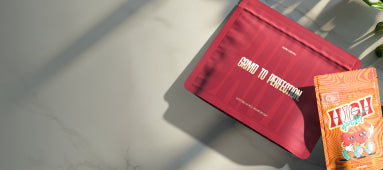Table of Contents
Mastering Canva: A Guide to Transparent Backgrounds and Printing Techniques
Canva has revolutionized graphic design by making it accessible to everyone, regardless of technical expertise. Two of the most common questions users have involve creating transparent backgrounds and printing their designs. This comprehensive guide will walk you through both processes step by step, ensuring your designs look professional both on screen and in print.
Understanding Transparent Backgrounds in Canva
Transparent backgrounds are essential for creating versatile designs that can be placed on various colored backgrounds or overlaid on other images. Transparent background images, commonly saved as PNG files with alpha channels, allow the background to be invisible, showing only your design elements.
In Canva, transparency refers to the ability to remove or make invisible the background of an image or design. This is particularly useful when:
- Creating logos that need to be placed on different colored backgrounds
- Designing overlays for photos or videos
- Making stickers or product labels
- Developing social media graphics with non-rectangular shapes
Understanding how transparency works is the first step to creating more professional-looking designs. Just as we at our eco-friendly hemp cone collection pay attention to background details in our product photography, your design's background can significantly impact its versatility and professional appearance.
Creating Transparent Backgrounds in Canva
For Canva Free Users
While Canva Free has limitations regarding transparency, there are workarounds:
- Create your design on a solid-colored background
- Download as PNG
- Use an external tool like background removal software to make the background transparent
For Canva Pro Users
Canva Pro offers built-in transparency features:
- Upload or create your design
- Select the element you want to keep (or the background you want to remove)
- Click the "Effects" button in the top toolbar
- Select "Background Remover"
- Canva will automatically remove the background
- Fine-tune as needed with the eraser or restore brush
- Download as PNG to preserve transparency
Remember that transparency is only preserved when downloading as PNG format. JPEG files do not support transparency and will fill transparent areas with white.
Printing from Canva: Options and Best Practices
When it comes to how to print in Canva, you have several options depending on your needs:
Direct Printing from Canva
- Finalize your design
- Click the "Share" button in the top right
- Select "Print" from the dropdown menu
- Choose your print settings (size, paper type, quantity)
- Review your order and complete the purchase
Printing Locally
- Prepare your design for printing by ensuring correct dimensions and resolution (300 DPI recommended for print)
- Download your design as a PDF for Print (best option) or high-quality PNG/JPEG
- Print from your computer to your local printer
Using Professional Print Services
- Download your design in the appropriate format (PDF is preferred)
- Upload to your chosen print service
- Select paper type, finish, and other specifications
- Order your prints
Troubleshooting Common Issues with Transparency and Printing
Transparency Issues
-
Problem: Background still appears when placed on colored background
Solution: Ensure you've downloaded as PNG, not JPEG -
Problem: Jagged edges around transparent elements
Solution: Use the background remover tool with precision or adjust the eraser tool size for finer control -
Problem: Cannot create transparency in Canva Free
Solution: Use external tools or consider upgrading to Canva Pro for built-in features
Printing Issues
-
Problem: Colors look different when printed
Solution: Adjust brightness and contrast to account for print darkening -
Problem: Text appears blurry in print
Solution: Use larger font sizes (minimum 8pt for print) and avoid thin font styles -
Problem: Image quality is poor in print
Solution: Use high-resolution images (300 DPI) and download designs at the highest quality setting
Advanced Techniques for Professional Results
To take your Canva designs to the next level, consider these advanced techniques:
Creating Custom Transparent Logos
For professional branding, creating a custom logo with transparency is essential:
- Design your logo with simple shapes and clear lines
- Use contrasting colors to make removal easier
- Remove the background using Canva Pro's background remover
- Save as PNG for web use or vector PDF for print applications
Printing Techniques for Special Projects
For unique printing projects, consider these specialized techniques:
- Screen Printing: For t-shirts and merchandise, prepare your design with separated layers for each color
- Specialty Papers: When printing on textured materials, adjust contrast and saturation to compensate
- Print Finishes: Consider how spot UV, foiling, or embossing might interact with your transparent elements
Future Applications and Design Possibilities
As design tools like Canva continue to evolve, the possibilities for transparent backgrounds and printing innovations expand. Consider these emerging applications:
- Augmented reality integrations where transparent designs overlay real-world environments
- Interactive print materials with QR codes linking to digital content
- Environmentally conscious printing on sustainable materials that require specific transparency handling
By mastering both transparent backgrounds and printing techniques in Canva, you'll be equipped to create versatile, professional designs that translate beautifully from screen to print. Remember that practice makes perfect, so experiment with these techniques to develop your unique style and workflow.