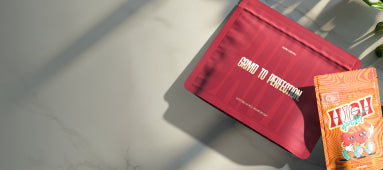Table of Contents
- Understanding Screen Display Basics
- System-Level Adjustments for Darker Text
- Application-Specific Settings for Improved Readability
- Font Selection and Formatting for Maximum Visibility
- Hardware Considerations for Better Text Display
- Accessibility Tools for Enhanced Text Visibility
- Future Innovations in Display Technology
How Do You Make the On-Screen Print Darker: Complete Guide
Screen readability affects productivity, eye health, and overall user experience. Whether you're designing digital content, reading documents, or browsing websites, the ability to see text clearly is essential. This guide explores multiple approaches to make on-screen print darker and more visible across various devices and applications.
Understanding Screen Display Basics
Before adjusting settings, it helps to understand how digital displays render text. Modern screens use different color models to display content. While RGB is standard for web design, understanding how colors appear on different screens is crucial for optimizing visibility.
Text contrast ratio, the relationship between text and background colors, largely determines readability. The Web Content Accessibility Guidelines (WCAG) recommend a minimum contrast ratio of 4.5:1 for standard text and 3:1 for large text to ensure adequate visibility for most users.
System-Level Adjustments for Darker Text
Windows Operating System
- Contrast settings: Access Settings > Ease of Access > High Contrast to enable darker text modes.
- Text size: Navigate to Settings > System > Display > Scale and layout to increase text size.
- ClearType: Enable and adjust ClearType by searching for "ClearType" in the Start menu to improve font rendering.
macOS Adjustments
- Dark Mode: Enable through System Preferences > General > Appearance.
- Text contrast: Increase via System Preferences > Accessibility > Display > Increase contrast.
- Font smoothing: Adjust in System Preferences > General > Use font smoothing when available.
Application-Specific Settings for Improved Readability
Most applications offer their own text display settings independent of system preferences.
Web Browsers
- Chrome: Settings > Appearance > Font size and Customize fonts.
- Firefox: Options > General > Language and Appearance > Fonts and Colors.
- Safari: Preferences > Advanced > Accessibility > Never use font sizes smaller than.
Document and Design Applications
Programs like Microsoft Word, Adobe Acrobat, and Canva offer design tools that can adjust text appearance. In these applications, look for view settings that allow you to increase contrast or zoom without affecting the actual document.
Font Selection and Formatting for Maximum Visibility
Font choice significantly impacts readability. Sans-serif fonts like Arial, Verdana, and Calibri are generally more readable on screens than serif fonts.
When creating content, consider these formatting tips:
- Use bold formatting for emphasis rather than italics or underlining.
- Maintain adequate line spacing (1.5x is often recommended).
- Choose font sizes of at least 12pt for body text.
- Avoid pure black on pure white, which can cause eye strain. Dark gray text (#333333) on off-white backgrounds often provides better readability.
Understanding color models like CMYK can also help when designing for both digital and print environments.
Hardware Considerations for Better Text Display
Your display hardware significantly affects text clarity. Consider these factors:
Monitor Settings
- Brightness and contrast: Adjust using physical buttons on your monitor.
- Color temperature: Warmer settings (lower K values) often improve text readability.
- Resolution: Higher resolutions provide sharper text but may make it smaller.
Screen Types and Technology
Different screen technologies display text differently. IPS panels typically offer better color accuracy and viewing angles than TN panels, while OLED displays provide superior contrast ratios that can make text appear darker and more defined.
When selecting products with printed materials, such as premium rolling accessories, the quality of printed text on packaging can also influence your brand perception and user experience.
Accessibility Tools for Enhanced Text Visibility
For those with specific visibility needs, specialized tools can help:
- Screen readers: Software like JAWS, NVDA, or built-in options like Windows Narrator or macOS VoiceOver.
- Magnification tools: Windows Magnifier or macOS Zoom.
- Browser extensions: Dark Reader, High Contrast, or Midnight Lizard can transform websites for better visibility.
These tools are particularly valuable for users with visual impairments but can benefit anyone experiencing eye strain from screen use.
Future Innovations in Display Technology
Display technology continues to evolve with several promising developments for text visibility:
- E-ink and paper-like displays: Offering print-like readability without backlight glare.
- Variable refresh rate displays: Reducing flicker that can cause eye fatigue.
- AI-powered contrast enhancement: Automatically optimizing text visibility based on ambient conditions and content.
- Ambient light adaptation: Screens that automatically adjust brightness and contrast based on surrounding light.
As printing and display technologies continue to advance, the line between digital and physical text continues to blur. Understanding both digital and traditional printing techniques provides valuable context for optimizing text visibility across all media.
By implementing these strategies and staying informed about new display technologies, you can significantly improve on-screen text visibility, reducing eye strain and enhancing your digital reading experience.