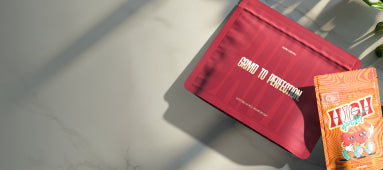Table of Contents
Understanding Rasterization: What It Means and How to Rasterize in Illustrator
Rasterization is a fundamental concept in digital design that transforms vector graphics into pixel-based images. Whether you're designing packaging for products like premium rolling papers and pre-rolled cones or creating digital artwork, understanding what it means to rasterize can significantly impact your final output. This guide will explain rasterization and provide practical steps for how to rasterize in Illustrator.
What is Rasterization: Understanding the Basics
Rasterization is the process of converting vector-based artwork into a raster image composed of pixels. When you rasterize an object, you transform mathematical equations that define shapes, lines, and colors into a grid of colored squares (pixels). This transformation fundamentally changes how the image data is stored and displayed.
The raster image meaning is straightforward: it's an image made up of a grid of pixels, with each pixel containing specific color information. Once an image is rasterized, its quality becomes dependent on resolution, measured in pixels per inch (PPI) or dots per inch (DPI).
Vector vs. Raster: Key Differences Explained
Understanding the differences between vector and raster images is crucial before deciding to rasterize your work. Vector and raster images have distinct characteristics that make them suitable for different applications:
Vector Images:
- Based on mathematical formulas rather than pixels
- Infinitely scalable without quality loss
- Smaller file sizes for simple graphics
- Editable paths and shapes
- Ideal for logos, illustrations, and typography
Raster Images:
- Composed of a grid of pixels
- Resolution-dependent (quality decreases when enlarged)
- Capable of displaying complex color gradations and photographs
- Larger file sizes, especially at high resolutions
- Limited editability once rasterized
As explained in this guide to vector files, vector graphics maintain their quality regardless of size, while raster images have fixed resolutions.
How to Rasterize in Illustrator: Step-by-Step Guide
Adobe Illustrator offers several methods to rasterize vector objects. Here's a comprehensive guide on how to rasterize in Illustrator:
Method 1: Using the Rasterize Command
- Select the vector object(s) you want to rasterize
- Go to Object > Rasterize in the top menu
- In the Rasterize dialog box, set your desired options:
- Color Mode: RGB, CMYK, Grayscale, or Bitmap
- Resolution: 72 PPI (screen), 150-300 PPI (print), or custom
- Background: Transparent or White
- Anti-aliasing options for smoother edges
- Click OK to rasterize the selected objects
Method 2: Using the Effect Menu
- Select your vector object(s)
- Go to Effect > Rasterize
- Configure your settings in the dialog box
- Click OK to apply the rasterize effect
The key difference with this method is that the rasterization is applied as a live effect, meaning your original vector data remains editable.
Method 3: Export as a Raster Format
- Go to File > Export > Export As
- Choose a raster format like JPEG, PNG, or TIFF
- Configure export settings
- Click Export
This method creates a new raster file while leaving your original Illustrator file unchanged. For more information on creating specific formats like JPEG, see this guide on creating JPEG images.
When to Rasterize: Practical Applications
Understanding what does rasterize mean in practical terms helps determine when to use this technique:
- Web and Digital Media: Rasterize vector art for web graphics, social media assets, and digital displays
- Special Effects: Apply certain Photoshop-like effects that only work with raster objects
- Complex Graphics: Simplify highly complex vector art that may slow down performance
- Compatibility: Ensure artwork displays correctly across different applications and platforms
- Print Production: Prepare certain elements for specific printing processes
When designing packaging or marketing materials, you might need both vector elements for logos and rasterized components for photographic elements or special effects.
Common Issues When Rasterizing and How to Avoid Them
When learning how to rasterize in Illustrator, be aware of these common pitfalls:
1. Loss of Scalability
Once rasterized, images can't be enlarged without quality loss. Solution: Save a copy of your vector file before rasterizing, or work at the largest size you'll need.
2. Text Legibility Issues
Small text can become illegible when rasterized. Solution: Keep text as vector when possible or rasterize at a high resolution.
3. File Size Concerns
Rasterized files at high resolutions can become very large. Solution: Balance quality needs with practical file size considerations.
4. Color Mode Conflicts
Rasterizing in the wrong color mode can cause color shifts. Solution: Ensure you're using the appropriate color mode (RGB for digital, CMYK for print).
Best Practices for Working with Rasterized Images
To make the most of rasterization in your design workflow:
- Always maintain a vector backup of your original artwork
- Choose the appropriate resolution for your intended output
- Consider using the Effect > Rasterize option for non-destructive rasterization
- Use layer masks instead of erasing pixels when modifying raster images
- Understand the different raster formats and their appropriate uses
- Test your rasterized artwork at its intended final size
By understanding what does rasterize mean and how to properly implement it in your workflow, you can leverage the strengths of both vector and raster formats for optimal results in your design projects.