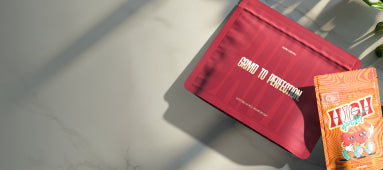Table of Contents
How to Save Files and Images as JPEG Format
Converting files to JPEG format is a common requirement for many digital tasks, from preparing images for websites to sharing documents electronically. JPEG (or JPG) is one of the most widely used image formats due to its compression capabilities and universal compatibility. This guide will walk you through how to save various file types as JPEG across different platforms and programs.
Understanding JPEG Format: Basics and Benefits
JPEG (Joint Photographic Experts Group) is a compressed image format that balances quality and file size. Before diving into conversion methods, it's helpful to understand what JPG stands for and why it's so widely used.
Key benefits of JPEG format include:
- Smaller file sizes compared to uncompressed formats like BMP
- Compatible with virtually all devices, programs, and websites
- Supports millions of colors, making it ideal for photographs
- Adjustable compression levels to balance quality and file size
How to Save Photos as JPEG on Different Devices
Windows Devices
To save a picture as a JPEG on Windows:
- Open the image in Photos app or Paint
- Click File > Save as
- Select "JPEG picture" from the dropdown menu
- Choose a location and filename
- Click Save
For batch conversions, you might need dedicated software or follow specific conversion workflows designed for multiple files.
Mac Devices
On macOS, saving an image as JPEG is straightforward:
- Open the image in Preview
- Click File > Export
- Select JPEG as the format
- Adjust quality slider if needed
- Choose a location and click Save
The Preview app also allows for basic editing before saving in JPEG format.
Mobile Devices
On smartphones and tablets:
- Open the image in your gallery app
- Tap the share or edit icon
- Look for an option like "Save as" or "Export"
- Select JPEG/JPG format
- Confirm to save
Many mobile devices save images as JPEG by default, so this process is often unnecessary unless you're working with screenshots (PNG) or other formats.
How to Save Documents as JPEG
Microsoft Word Documents
To save a Word document as a JPEG:
- Option 1 (Screenshot method):n
- Take a screenshot of the document
- Paste into an image editor
- Save as JPEG
- Option 2 (Export method):n
- Click File > Save As
- Select "Web Page" format first
- Open the resulting HTML file in a browser
- Take a screenshot and save as JPEG
- Option 3 (Print to PDF, then convert):n
- Print to PDF
- Use a PDF to JPEG converter
While Microsoft Word doesn't offer direct JPEG export, changing the file type through these workarounds provides viable solutions.
PDF Files
Converting PDFs to JPEG:
- Using Adobe Acrobat:n
- Open the PDF
- Go to Tools > Export PDF
- Select Image > JPEG
- Configure settings and click Export
- Using online converters:n
- Upload your PDF to a service like Smallpdf or Adobe online converter
- Select JPEG as the output format
- Download the converted file(s)
Saving as JPEG in Design Programs
Adobe Photoshop
To save as JPEG in Photoshop:
- Go to File > Save As or File > Export > Save for Web (Legacy)
- Select JPEG from the format dropdown
- Adjust quality settings as needed
- Click Save
The "Save for Web" option provides more control over compression and preview options.
Adobe Illustrator
Many designers need to know how to save Illustrator files as JPEG:
- Go to File > Export > Export As
- Select JPEG from the format options
- Configure quality settings
- Click Export
For vector graphics, consider the resolution carefully as JPEG conversion will rasterize your artwork.
For businesses working with product packaging, using proper file formats is crucial. When working with specialized packaging like custom blister packaging for pre-rolls, having properly formatted JPEG files ensures your designs translate accurately to the final product.
JPEG Optimization Tips for Different Use Cases
Optimizing your JPEGs for specific purposes:
- Web usage: Balance quality and file size, typically using 60-80% quality settings
- Print materials: Use higher quality settings (80-100%) and appropriate resolution (300 DPI minimum)
- Email attachments: Compress to keep file sizes manageable while maintaining readability
- Archiving photos: Consider using lossless formats like TIFF instead, as JPEG compression discards data
Remember that each time you edit and resave a JPEG, you lose some quality due to compression. For files requiring multiple edits, work with a lossless format until final export.
If you need to add text to your JPEG images after conversion, adding text to images is possible through various photo editing programs.
Similarly, if you need to remove backgrounds from your images before saving as JPEG, removing image backgrounds can be done through dedicated tools.
Format Selection Guide: When to Choose JPEG vs. Alternatives
While JPEG is versatile, it's not always the best choice:
- Choose JPEG for: Photographs, complex images with gradients, web graphics where file size matters
- Consider PNG for: Images with transparency, screenshots, graphics with text or sharp edges
- Consider TIFF for: Professional photography, print production, archival purposes
- Consider SVG for: Logos, icons, and illustrations that need to scale to different sizes
For branding assets specifically, choosing the best file format for your logo might mean using JPEG for some applications but keeping vector originals for maximum flexibility.
By understanding how to save files as JPEG format across various platforms and programs, you can ensure your images and documents are properly formatted for their intended use while maintaining an optimal balance between quality and file size.