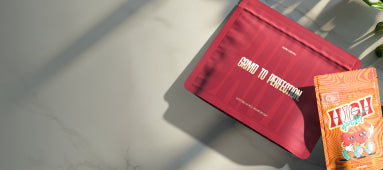Table of Contents
How to Easily Add Text to an Image
Adding text to pictures is a common need for both personal and professional projects. Whether you're creating social media graphics, designing packaging labels, or simply adding captions to photos, knowing how to add text to images is an essential digital skill. This guide explores various methods to help you add text to pictures effectively, regardless of your technical expertise.
Online Tools for Adding Text to Images
Online tools offer convenience and accessibility without requiring software installation. Here are some popular options:
Canva
Canva provides a user-friendly interface perfect for beginners:
- Upload your image or choose from their library
- Click the "Text" button to add a text box
- Type your text and customize font, size, color, and alignment
- Drag the text to position it on your image
- Download the final image in your preferred format
Pixlr
Pixlr offers more advanced editing capabilities:
- Upload your image to Pixlr E or Pixlr X
- Select the text tool (usually marked with a "T" icon)
- Click on the image where you want to add text
- Type your text and adjust the properties
- Use layers to manage multiple text elements
- Export as JPEG or other formats
For those needing to work with specific file formats, creating and converting images to JPEG format can be done within most of these tools as well.
Desktop Software Options
Desktop software provides more powerful features for those who regularly edit images:
Adobe Photoshop
The industry standard for image editing:
- Open your image in Photoshop
- Select the Text tool from the toolbar
- Click on your image and type your text
- Use the Properties panel to adjust font, size, color, and effects
- Create multiple text layers for complex designs
- Save in various formats including saving files as JPEG format
GIMP (Free Alternative)
A powerful open-source alternative:
- Open your image in GIMP
- Select the Text tool
- Click on the image and add your text
- Use the Text tool options to customize appearance
- Apply effects like drop shadows or outlines
- Export in your desired format
Mobile Apps for On-the-Go Editing
Mobile apps make it easy to add text to pictures directly from your smartphone:
Snapseed
Google's powerful photo editor:
- Open Snapseed and load your image
- Tap "Tools" and select "Text"
- Enter your text and customize the style
- Use the transform tool to position and rotate
- Export and save to your camera roll
Over
Specialized for adding text and graphics:
- Import your image into Over
- Tap the "+" button and select "Text"
- Type your message and customize using the text tools
- Apply text effects like curved text or shadows
- Save and share directly to social media
These mobile solutions are particularly useful for quick edits when you need to add text to a picture without access to a computer.
Design Tips for Text on Images
Adding text to images effectively requires some basic design knowledge:
Contrast and Readability
Ensure your text stands out against the background:
- Use contrasting colors between text and image
- Add a semi-transparent overlay to darken or lighten busy backgrounds
- Consider adding a subtle drop shadow or stroke to improve legibility
- Avoid placing text over visually complex areas of the image
Typography Choices
Select appropriate fonts for your purpose:
- Limit yourself to 1-2 font families per image
- Use sans-serif fonts for clean, modern looks
- Choose serif fonts for traditional or formal appearances
- Adjust letter spacing for better readability
- Align text thoughtfully (left-aligned text is often most readable)
These principles are similar to those used when creating a professional logo, where typography plays a crucial role in conveying brand identity.
Business Applications and Best Practices
For business users, adding text to images serves multiple purposes:
Branding and Watermarking
Protect and promote your visual content:
- Add your logo to images consistently
- Use subtle watermarks for copyright protection
- Include your website or social media handles
- Maintain brand colors and fonts across all materials
Learning how to create your own custom logo can enhance this process, giving you complete control over your branding elements.
Marketing and Social Media
Create engaging visual content:
- Add compelling headlines to featured images
- Include call-to-action text on promotional graphics
- Layer product information over product photos
- Create quote graphics with attribution text
- Design infographics combining data and explanatory text
Once you've mastered adding text to images, you can extend these skills to other areas, such as adding a logo to your email signature for consistent brand presentation.
By following these methods and tips, you can effectively add text to any image, enhancing its visual appeal and communicative power. Whether you're working with sophisticated design software or simple online tools, the ability to combine text and images opens up countless creative and professional possibilities.