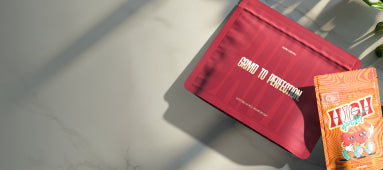Table of Contents
- Understanding JPEG Format: Basics and Benefits
- Creating a JPEG File from Scratch
- Converting Existing Images to JPEG Format
- Creating and Converting JPEGs on Mobile Devices
- Optimizing JPEG Files for Different Uses
- Troubleshooting Common JPEG Creation Issues
- Best Practices for JPEG File Creation and Management
How to Create and Convert Images to JPEG Format
JPEG files remain one of the most widely used image formats for digital photography, web graphics, and document sharing. Whether you need to create a JPEG from scratch or convert an existing image to JPEG format, this comprehensive guide will walk you through the process across different devices and platforms.
Understanding JPEG Format: Basics and Benefits
JPEG (Joint Photographic Experts Group) is a compressed image format that balances quality and file size. Before diving into creation methods, it's helpful to understand what JPG stands for and why it's so widely used.
The primary benefits of JPEG files include:
- Smaller file sizes compared to uncompressed formats
- Support for millions of colors
- Universal compatibility across devices and platforms
- Ideal for photographs and complex images with gradients
Creating a JPEG File from Scratch
Using Built-in Software
Most computers come with basic image editing software that can create JPEG files:
On Windows:
- Open Paint (or Paint 3D in newer Windows versions)
- Create your image or design
- Click File > Save as
- Select JPEG from the dropdown menu
- Name your file and click Save
On Mac:
- Open Preview or Photos
- For Preview: File > New from Clipboard (if you have an image copied) or create a new image
- Edit as needed
- File > Export
- Select JPEG as the format and adjust quality if desired
- Click Save
Using Professional Software
For more advanced JPEG creation, professional software offers greater control:
Adobe Photoshop:
- Create a new document (File > New)
- Design your image using Photoshop's tools
- When finished, select File > Save As
- Choose JPEG from the format dropdown
- Adjust quality settings in the dialog box
- Click Save
Converting Existing Images to JPEG Format
If you already have an image in another format (PNG, BMP, TIFF, etc.), converting it to JPEG is straightforward. Here's how to convert files to JPEG format using various methods:
Using Online Converters
Online converters offer a quick solution without installing software:
- Visit a reputable converter site (e.g., Convertio, CloudConvert)
- Upload your image
- Select JPEG as the output format
- Adjust any quality settings if available
- Download the converted JPEG file
Using File Explorer or Finder
For basic conversions on your computer:
Windows:
- Right-click the image file
- Select Open with > Paint (or another image editor)
- In Paint, click File > Save as > JPEG picture
- Name and save your file
Mac:
- Open the image in Preview
- Click File > Export
- Select JPEG from the format dropdown
- Adjust quality if needed
- Click Save
When working with product photography for packaging designs, such as those featured in our premium pre-rolled cone collection, converting images to JPEG format ensures optimal display across digital catalogs while maintaining reasonable file sizes.
Creating and Converting JPEGs on Mobile Devices
Mobile devices offer several ways to create and convert JPEG images on the go:
On iPhone/iPad:
- Take a photo with the Camera app (photos are saved as JPEG by default)
- To convert existing images, use the Photos app
- Select the image > Share button > Copy Photo
- Open Notes app > Create new note > Paste image
- Long-press the image > Save
- The saved image will be in JPEG format
On Android:
- Most Android cameras save photos as JPEG by default
- For conversion, download an app like Image Converter
- Open the app and select your image
- Choose JPEG as the output format
- Adjust quality settings if available
- Save the converted image
Optimizing JPEG Files for Different Uses
How you create or convert a JPEG should depend on its intended use:
- For web use: Lower quality settings (60-80%) to reduce file size
- For printing: Higher quality settings (90-100%) to preserve details
- For archiving: Consider using maximum quality or alternative formats
- For social media: Medium quality (70-85%) balances appearance and loading speed
When saving files as JPEG, remember that each save at less than 100% quality results in some data loss, so avoid repeatedly saving the same JPEG file.
Troubleshooting Common JPEG Creation Issues
Quality Loss Problems
If your JPEG shows noticeable quality loss:
- Use higher quality settings when saving
- Work from the original source file rather than an already compressed version
- Consider using PNG format for interim saves during editing
Format Compatibility Issues
If you're having trouble changing a file type to JPEG:
- Ensure the source file is an image (not a PDF or other document)
- Try a different converter or software
- For vector images (like SVG files), render to a bitmap format first
Best Practices for JPEG File Creation and Management
To ensure optimal results when creating and working with JPEG files:
- Save original files in lossless formats (TIFF, RAW) when possible
- Create JPEGs as a final step for sharing or distribution
- Use descriptive filenames that indicate content and version
- Maintain a balance between quality and file size appropriate to the use case
- When adding text to images, consider how to add text to an image before final JPEG conversion
- For logos and graphics with transparent backgrounds, create the final design before converting to JPEG (which doesn't support transparency)
By following these guidelines, you'll be able to create high-quality JPEG files for any purpose while maintaining appropriate file sizes and image integrity. Whether you're preparing product photos, creating marketing materials, or simply organizing personal images, mastering JPEG creation and conversion is an essential digital skill.