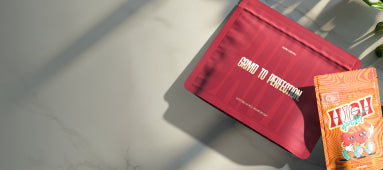Table of Contents
- Understanding JPEG Format: Basics and Benefits
- Converting to JPEG on Windows: Multiple Methods
- Converting to JPEG on Mac: Simple Techniques
- Mobile Conversion Options: iOS and Android Solutions
- Online Tools for JPEG Conversion: Web-Based Solutions
- Maintaining Quality When Converting Files to JPEG
- Troubleshooting Common Issues in JPEG Conversion
- Future Applications of JPEG Format in Digital Media
How to Convert Files and Images to JPEG Format
Converting files to JPEG format is an essential skill for anyone working with digital images. Whether you need to reduce file size, ensure compatibility, or prepare images for web use, knowing how to convert into JPEG can save time and storage space. This comprehensive guide covers various methods to convert photos to JPEG across different devices and platforms.
Understanding JPEG Format: Basics and Benefits
JPEG (Joint Photographic Experts Group) is one of the most widely used image formats due to its efficient compression algorithm. When you convert a file to JPEG format, you're utilizing a lossy compression method that reduces file size while maintaining reasonable image quality.
The main benefits of converting to JPEG format include:
- Smaller file sizes (ideal for web usage and storage)
- Universal compatibility across devices and platforms
- Suitable for photographs and complex images with gradients
- Faster upload and download times
Converting to JPEG on Windows: Multiple Methods
Using Paint
Paint offers a simple way to convert images to JPEG format on Windows:
- Open the image in Paint
- Click on the File menu and select "Save as"
- Choose "JPEG picture" from the dropdown menu
- Select your save location and click "Save"
Using Photos App
The Windows Photos app provides another method:
- Open your image in the Photos app
- Click on the three dots in the top-right corner
- Select "Save as" from the dropdown menu
- Choose "JPEG" from the "Save as type" dropdown
- Click "Save"
For bulk conversions or more advanced options, dedicated software like Adobe Photoshop or free alternatives like GIMP provide more control when you need to convert multiple files to JPEG simultaneously.
Converting to JPEG on Mac: Simple Techniques
Using Preview
Mac's built-in Preview application makes converting to JPEG format straightforward:
- Open your image in Preview
- Click on "File" in the menu bar
- Select "Export..."
- Choose "JPEG" from the format dropdown
- Adjust quality slider if desired
- Click "Save"
Using Photos App
The Photos app on Mac offers another simple conversion method:
- Open the image in Photos
- Click on "File" then "Export"
- Select "Export Photo"
- Choose "JPEG" as the format
- Adjust quality settings as needed
- Click "Export"
Just as with our premium pre-rolled cones collection, which offers consistency and reliability, these Mac conversion methods provide dependable results for your image formatting needs.
Mobile Conversion Options: iOS and Android Solutions
Converting on iOS
On iPhone and iPad, you can convert images to JPEG using the Photos app:
- Open the Photos app and select your image
- Tap the share icon (square with arrow)
- Scroll down and select "Copy Photo"
- Open Notes app and create a new note
- Tap and hold in the note, then select "Paste"
- Long-press on the pasted image and select "Save"
- The saved image will be in JPEG format
Converting on Android
Android users can convert photos to JPEG using various methods:
- Open your Gallery or Photos app
- Select the image you want to convert
- Tap the share icon
- Select "Save as" or "Edit"
- Choose JPEG as the output format
- Save the converted image
Alternatively, numerous free apps on both iOS and Android platforms can help you save files and images as JPEG format with additional editing options.
Online Tools for JPEG Conversion: Web-Based Solutions
Online converters offer convenient solutions when you need to convert files to JPEG format without installing software:
- Convertio: Supports multiple input formats and batch conversion
- CloudConvert: Offers cloud-based conversion with adjustable quality settings
- Zamzar: Simple interface with email delivery option
- ImageConverter.com: Provides quick conversion with preview functionality
These web-based tools are particularly useful when you need to quickly convert a file type to JPEG on a device where you don't have administrative privileges to install software.
Maintaining Quality When Converting Files to JPEG
When converting images to JPEG format, quality management is crucial:
- Use higher quality settings (70-90%) for important images
- Consider the image's final use (web vs. print) when selecting quality
- Avoid repeatedly saving as JPEG, which compounds quality loss
- Keep original files in lossless formats (TIFF, PNG) as backups
Understanding how to balance quality and file size is essential when you need to change file type to JPEG for different purposes.
Troubleshooting Common Issues in JPEG Conversion
Common problems when converting files to JPEG format include:
- Unexpected quality loss: Adjust quality settings or try a different conversion tool
- Transparency issues: JPEG doesn't support transparency; use a white background when converting from PNG
- Color shifts: Some converters handle color profiles differently; try alternative software
- File size larger than expected: Check if your converter is adding metadata or using inefficient compression
For images requiring background removal before conversion, learn how to remove image backgrounds using specialized tools first, then convert to JPEG afterward.
Future Applications of JPEG Format in Digital Media
Despite newer formats emerging, JPEG remains relevant for several reasons:
- Universal compatibility makes it ideal for cross-platform sharing
- Newer JPEG variants like JPEG XL offer improved compression and features
- Web optimization continues to rely heavily on JPEG for photographic content
- Mobile applications benefit from JPEG's balance of quality and file size
Understanding how to convert files to JPEG format will remain a valuable skill as digital media continues to evolve, with applications expanding beyond traditional photography into emerging fields like augmented reality and virtual commerce.