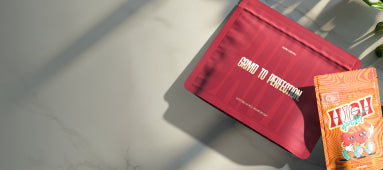Table of Contents
How to Change Your Server Profile Picture on Discord
Discord has become the go-to communication platform for gamers, communities, and businesses alike. One of the key ways to personalize your presence on different servers is by setting up a server profile picture (PFP). This guide will walk you through the process of changing your server profile picture on Discord, a feature that allows you to have different avatars across multiple servers.
Understanding Discord Server Profiles
Server profiles on Discord are a relatively new feature that allows users to customize how they appear on specific servers. Unlike your global profile picture that appears everywhere on Discord, server profiles let you create unique identities for different communities you participate in.
This feature is particularly useful for users who participate in diverse communities and want to maintain separate personas or branding across different spaces, similar to how premium customized packaging options help brands maintain distinct identities in different markets.
What Are Server Profiles?
Server profiles allow you to set:
- A unique nickname for each server
- A server-specific profile picture
- Custom About Me sections per server
- Server-specific pronouns and banners (for Nitro subscribers)
This functionality helps users maintain context-appropriate personas across gaming communities, professional networks, friend groups, and interest-based servers.
Step-by-Step Guide to Changing Your Server Profile Picture
On Desktop (Windows, Mac, Linux)
1. Open Discord and navigate to the server where you want to change your profile picture
2. Click on the server name at the top-left of the Discord window to open the dropdown menu
3. Select "Server Profile Settings" from the dropdown options
4. In the profile settings window, click on your current profile picture (or the empty circle if none is set)
5. Upload an image from your computer or choose from recently uploaded images
6. Adjust the crop if needed and click "Apply"
7. Click "Save Changes" to finalize your new server profile picture
On Mobile (iOS and Android)
1. Open the Discord app and navigate to the server
2. Tap on the three horizontal lines (hamburger menu) in the top-left corner
3. Tap on the server name to open server options
4. Select "Server Profile Settings"
5. Tap on your profile picture to change it
6. Choose an image from your device's gallery or take a new photo
7. Adjust and crop as needed, then tap "Apply"
8. Tap "Save" to confirm your changes
Remember that server profile pictures are visible to all members of that server, so choose images that comply with both Discord's Terms of Service and the server's specific rules.
Troubleshooting Common Issues with Server PFPs
Even with a straightforward process, users sometimes encounter problems when trying to set up their server profile pictures. Here are solutions to common issues:
Image Won't Upload
If your image won't upload, check that:
- The file is under 8MB in size
- You're using a supported format (JPG, PNG, or GIF)
- Your internet connection is stable
- You have proper permissions on the server
Changes Not Appearing
If your changes aren't visible:
- Try refreshing Discord (Ctrl+R on desktop)
- Check if you have the "Use Global Profile" option enabled
- Ensure you saved changes after uploading the image
- Verify you're changing the profile for the correct server
Similar to how users might need to troubleshoot issues when setting up creative gamertags on other platforms, patience and attention to detail are key when customizing your Discord presence.
Customization Tips for Standout Server Pictures
To create a memorable and effective server profile picture:
Design Considerations
- Use high-contrast images that remain recognizable at small sizes
- Consider using the same color scheme as your global profile for brand consistency
- For professional servers, use logos or professional headshots
- For gaming servers, consider using game-related imagery or your in-game character
Technical Specifications
- Optimal resolution: 512x512 pixels (minimum 128x128)
- Preferred format: PNG with transparency for logos and icons
- Aspect ratio: 1:1 (square) works best with Discord's circular crop
Creating distinctive profiles across platforms requires attention to detail, whether you're designing custom logos or selecting the perfect avatar.
Platform-Specific Considerations
Discord Nitro Benefits
Discord Nitro subscribers enjoy additional server profile features:
- Animated GIF profile pictures
- Server-specific banners
- Higher upload quality
- More customization options across servers
Browser vs. App Experience
The process for changing server profile pictures varies slightly between platforms:
- Desktop app offers the most streamlined experience
- Browser version has all the same functionality but may have slight UI differences
- Mobile apps have a more compact interface but support all profile customization features
Understanding these platform differences helps create a consistent experience, similar to how businesses need to adapt their strategies across different channels to maintain brand consistency.
Future of Discord Customization Features
Discord continues to evolve its customization options, with several features potentially on the horizon:
- More granular privacy controls for server profiles
- Enhanced integration between server roles and profile appearance
- Expanded customization options for non-Nitro users
- Potential for server-specific themes that could affect profile presentation
Staying current with Discord's feature updates ensures you can make the most of your server presence as the platform evolves. Just as businesses must adapt to changing market conditions, Discord users benefit from embracing new customization features as they become available.
Whether you're managing multiple gaming communities, professional networks, or social groups, mastering server profile pictures helps you maintain appropriate personas across Discord's diverse ecosystem while preserving your unique identity in each space.